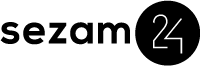As the landscape of hotel management continually advances, embracing the latest technologies is essential for improving guest experiences and operational proficiency. A prime example of this is the integration of Sezam24 Self-Service Hotel Check-In Kiosk with Dormakaba hotel locks, which streamlines the check-in process and maximizes guest security.
Dormakaba: Leading Access Solutions
Dormakaba, a global leader in access and security solutions, offers a comprehensive suite of products that secure facilities and ensure smooth operations. The firm is a trusted partner in everything from design to maintenance, enhancing customer confidence through their dedication to safety and security. Ideal for hotels aiming to simplify access while safeguarding their premises, Dormakaba ranks at the top.
Sezam24 hotel kiosk: Revolutionizing Check-In
Sezam24 Self-Service Hotel Check-In Kiosk transforms hotel operations by automating check-ins, significantly easing staff workloads and delivering a seamless guest experience. With its user-friendly interface, it reduces wait times, minimizes human error, and raises guest satisfaction, signaling a new era in hotel management.
The Integration Process
Combining Sezam24 with Dormakaba hotel locks is simple and amplifies the benefits of both systems.
Here’s a streamlined setup guide using Ambiance software:
1. Create Sezam24 Webservice Credentials:
– Generate a unique username and password.
– Assign these in the staff management section to be included in all requests.
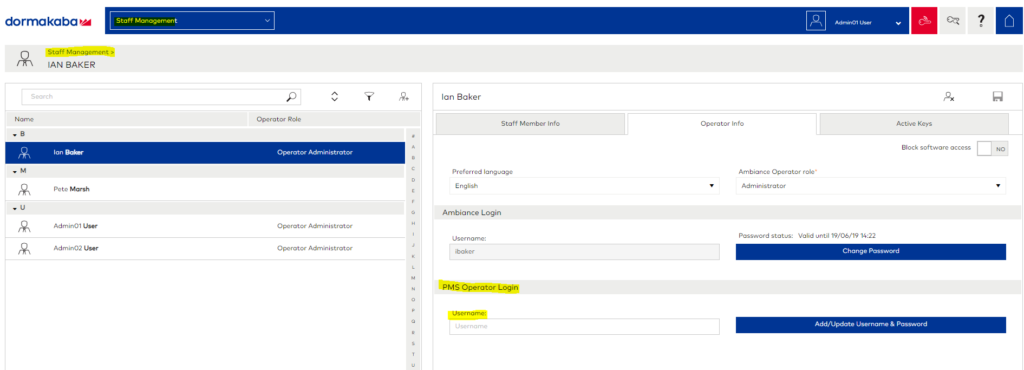
2. Select Access System Provider:
– Choose KabaWSI in Ambiance software.
3. Enter Connection Details:
– Provide the IP address and port number of the Dormakaba key system server.
– Input the username and password created earlier.
4. Map PMS Rooms with Key Server IDs:
– Accurately map all PMS rooms to corresponding Ambiance software room IDs to ensure precise key-card encoding.
Setting Up the Connection with Atlas Software
The first step in establishing a connection between Sezam24 and Dormakaba hotel locks is to set up the Atlas PMS service. Here’s how you can do it:
1. Contact Dormakaba Support Team: Reach out to Dormakaba’s support team to assist you with the installation of the Atlas PMS service. Their expertise will ensure that the setup is done correctly and efficiently.
2. Select KabaAtlas as an Access System Provider: Within your Sezam24 interface, navigate to the settings and select ‘KabaAtlas’ as your Access System Provider. This selection is crucial for establishing a compatible communication channel between the systems.
3. Enter Connection Details: You will need to input specific details to establish a connection:
– IP Address: Enter the IP address of the Dormakaba Atlas key system server.
– Port Number: Specify the port number used by the Atlas server.
– Username and Password: Provide the credentials required to access the server.
4. Mapping PMS Rooms with Key Server Room IDs
Once the connection setup is complete, the next critical step is to map your PMS rooms with their corresponding Atlas software room IDs. This mapping ensures that key-cards are encoded accurately for each room, thus preventing any potential mix-ups or security issues.
Test Key-Cards
After completing the mapping, conduct thorough testing by encoding key-cards for various rooms and verifying their functionality. This step helps in identifying any potential issues early on.
Advantages of Integration
Integrating Sezam24 with Dormakaba offers several key benefits:
– Enhanced Security: Robust locking systems ensure only authorized guest access.
– Operational Efficiency: Automated check-in reduces staff workload, allowing them to focus on vital tasks.
– Improved Guest Experience: Swift, hassle-free check-in enhances guest satisfaction.
– Error Minimization: Reduces mistakes in room assignments and key-card encoding.
Integrating Sezam24 kiosk with Dormakaba locks significantly advances hotel management technology, improving security, efficiency, and guest experiences. Embrace this integration to lead with confidence, knowing your priorities align with ours.