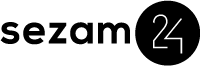integrations
PMS Cloudbeds with Sezam24 self-service kiosk
Connecting Sezam24 with Cloudbeds integration for the first time:
- Ensure that you have an active Sezam24 account, please contact us to create one.
- Login to your Cloudbeds Account and select the ‘Manage’ icon in the top right corner.
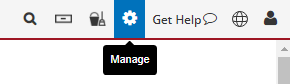
- Scroll down to Apps and Integrations and select ‘Marketplace’.
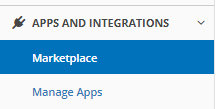
- Search for ‘Sezam24’, select ‘Learn More’, and then click on ‘Connect App’.
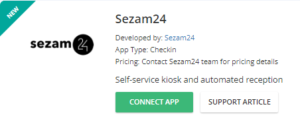
- At the next screen, by clicking on “Allow Access”, you’re granting the listed permissions to Sezam24 on your Cloudbeds account.

When you do that, the following screen will be shown. Afterwards Cloudbeds and Sezam24 will be connected and you can proceed to configure your property. Our technical department will contact you as soon as well to make sure the integration is complete.
Please note that Group Accounts are fully supported, the process is the same and you’ll be prompted to select the specific properties that you’d like to enable the integration for. Our system will also prompt you to connect the Cloudbeds property with a Sezam24 property.
Features:
Once both applications are connected, the Sezam24 kiosk will be your fully automated unattended reception. Guests can fully and easily check-in using the Sezam24 kiosk.
The integration includes:
- Obtaining the reservation details by the guest’s reservation numbers,
- Automatic room assignment,
- Sending guest information as well as completing operations such as but not limited to: Check-ins, Check-outs,
- Payments,
- Pre-authorizations,
- Document scans,
- Signatures,
- Editing existing guest information,
- Changing the room state when guests check-in/checks-out,
- Showing hotel details and useful welcome information.
Limitations:
Integration between Sezam24 and Cloudbeds is fully functional.
Disconnecting the application:
The app can always be disconnected from your Cloudbeds account through ‘myfrontdesk’. Please click here to disconnect our application from your Cloudbeds account. Afterwards contact us to request your integration to be deactivated.